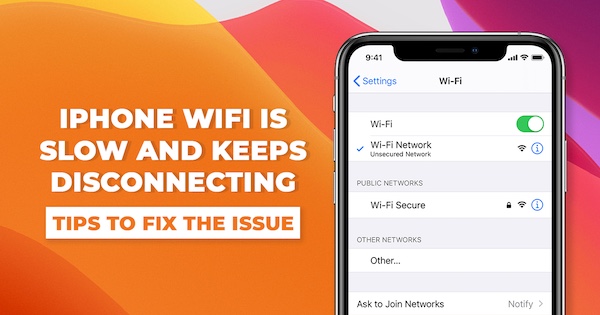
Top Ways to Fix iPhone Hotspot Keeps Disconnecting
Turn WiFi OFF/ON and Restart your iPhone
For starters, you can turn the Wi-Fi Off and the back On again and then restart the iPhone. As this trick has worked for several users, you can give it a shot as well just to see how it fares.
Launch the Settings app on your iPhone and choose Wi-Fi. After that, turn off the Wi-Fi toggle and then restart your device.
* To restart iPhone with Face ID: Press and hold the volume up/down button and side button at once. After that, drag the power-off slider to shut down your iPhone.
Check Data Usage
iOS allows you to check personal hotspot data usage on iPhone. It will give you a detailed breakdown of data consumed by each connected device. You might be on limited monthly data to consume from your carrier. You can check the personal hotspot data usage from the Settings > Cellular menu. Just scroll down to see data usage.
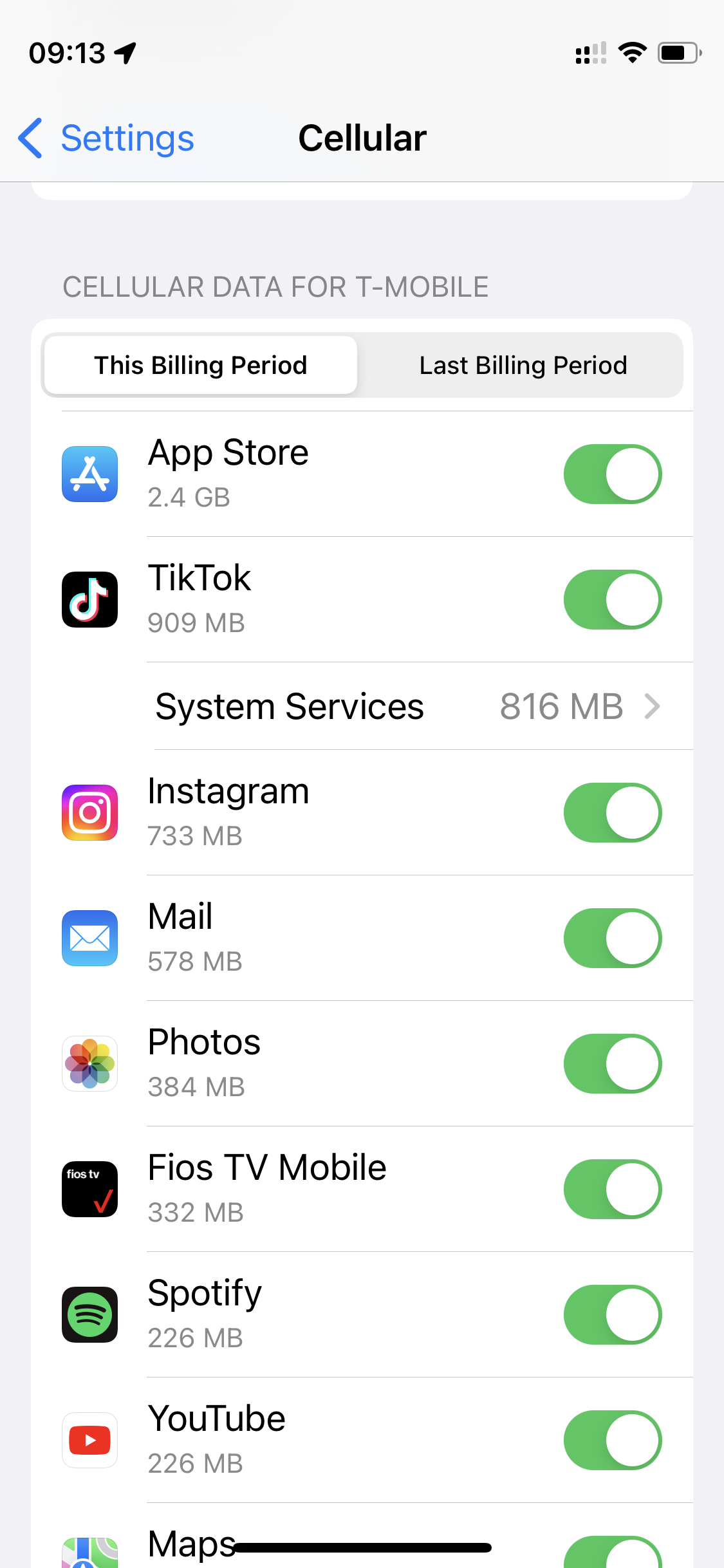
Disable Low Data Mode
You might have enabled the Low Data mode toggle from Settings if you are on a tight data plan. As the name suggests, Low Data Mode helps reduce mobile data usage. iOS will disable background tasks such as automatic updates, background tasks, hotspot, and more when it is turned on.
You can disable Low Data mode from the steps below.
Step 1: Open the Settings app on iPhone.
Step 2: Go to Cellular and select your main sim.
Step 3: Look for Data Mode.
Step 4: Disable Low Data Mode from the menu or make certain Low Data Mode is not set.
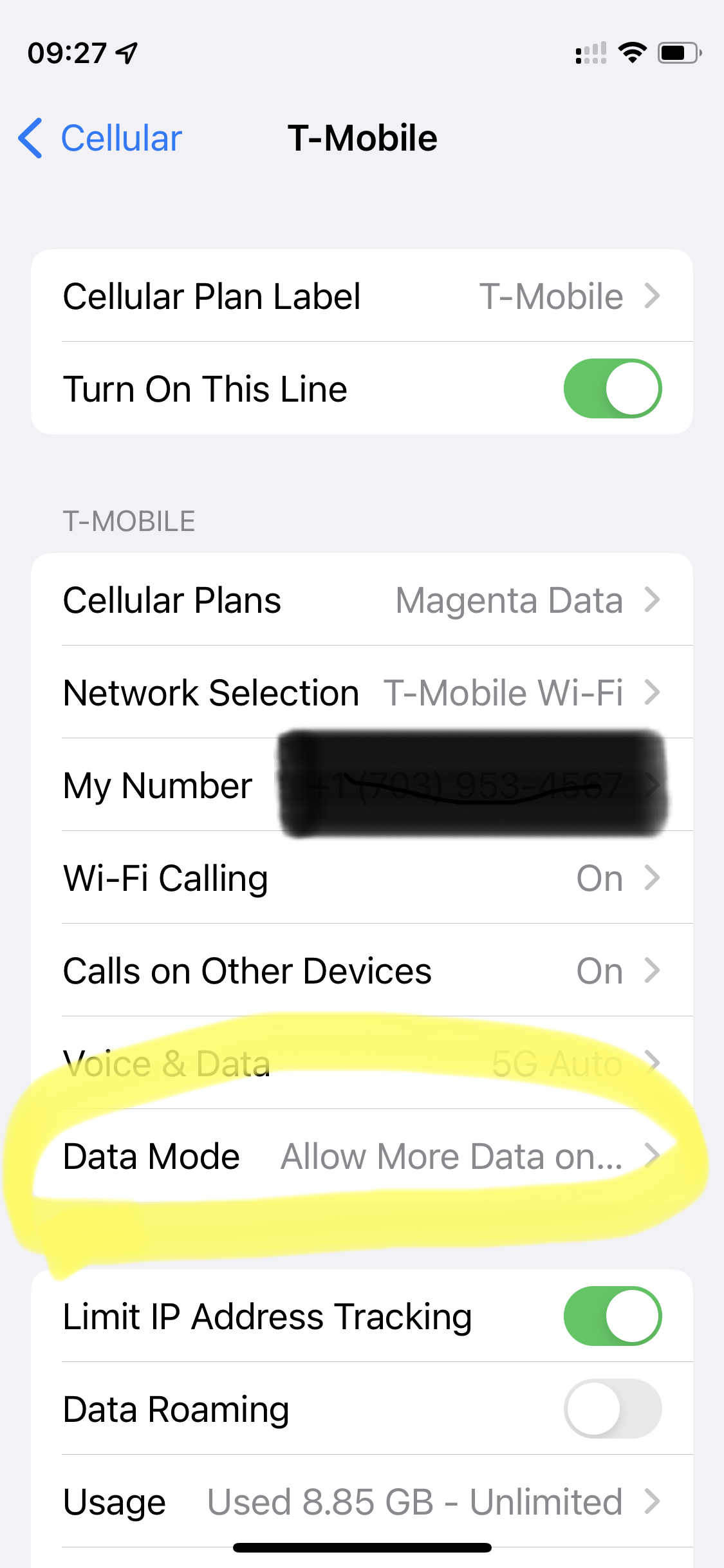
Reconnect Hotspot Connection
On your Mac or PC, you can make your system ‘forget’ the current connected iPhone hotspot and try to reconnect it with a password.
Before you connect to the iPhone hotspot, you can go to Settings > Personal hotspot and check the password for your iPhone hotspot. From the same menu, you can change your iPhone hotspot password.
Disable Low Power Mode
When you enable the Low Power Mode from Settings or Control Center to save battery, that also disconnects the hotspot. So you might have to disable Low Power Mode to get your work done. Low Power Mode temporarily reduces background activity like downloads and mail fetch until you can fully charge your phone. This background activity includes personal hotspot connection, download process, and more.
Keeping your iPhone in low power mode will result in frequent hotspot disconnection on the device.
Open the Settings app and go to the Battery menu. Disable Low Power Mode, and you are good to go with a solid iPhone hotspot connection.
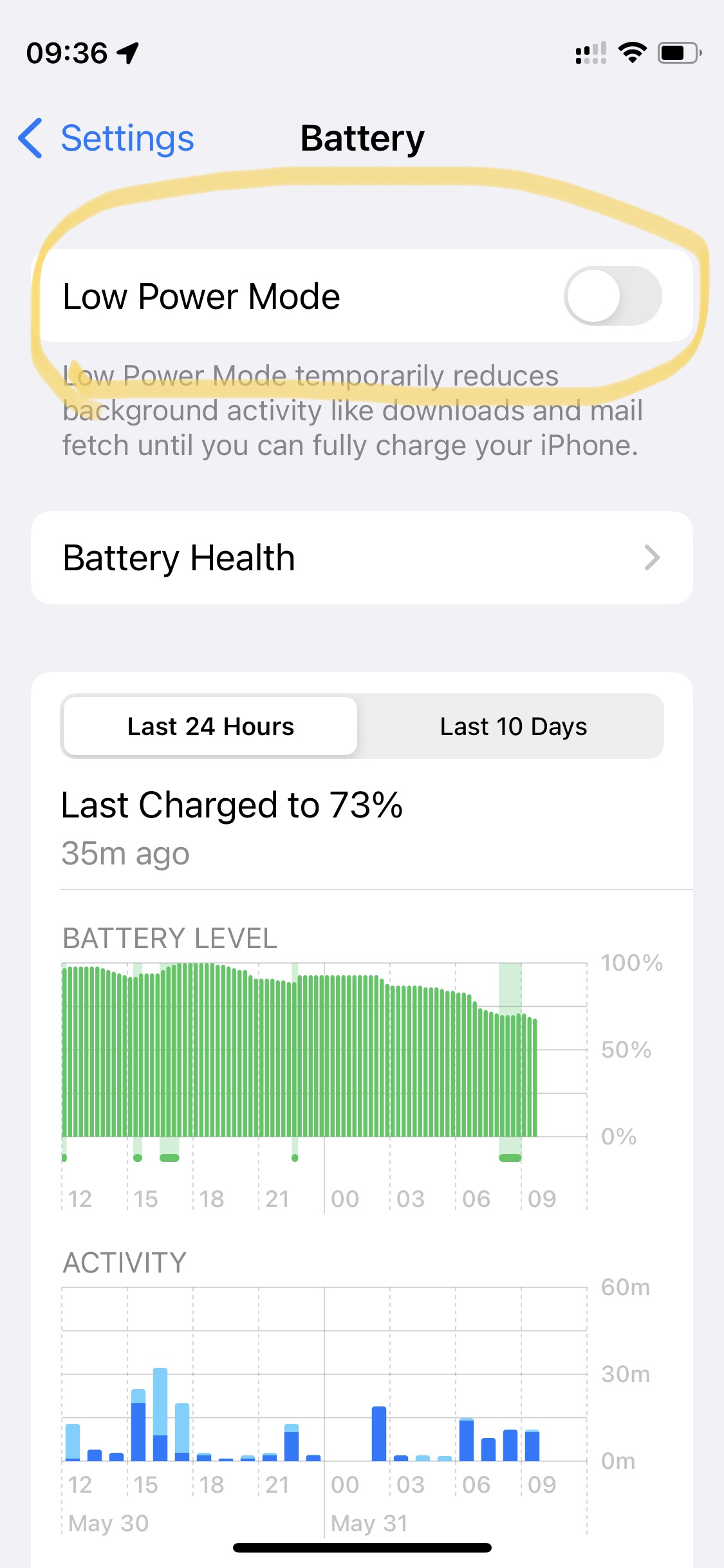
Reset Network Settings
If none of the tricks are working, you may need to reset network settings on your iPhone.
Step 1: Go to the Settings app on iPhone.
Step 2: Open the General menu. Scroll down to "Transfer or Reset iPhone" towards the bottom.
Step 3: Tap on it and Reset, and then "Reset Network Settings" from the context menu. The iPhone will turn off and back on and it will reestablish a fresh connection to the network,
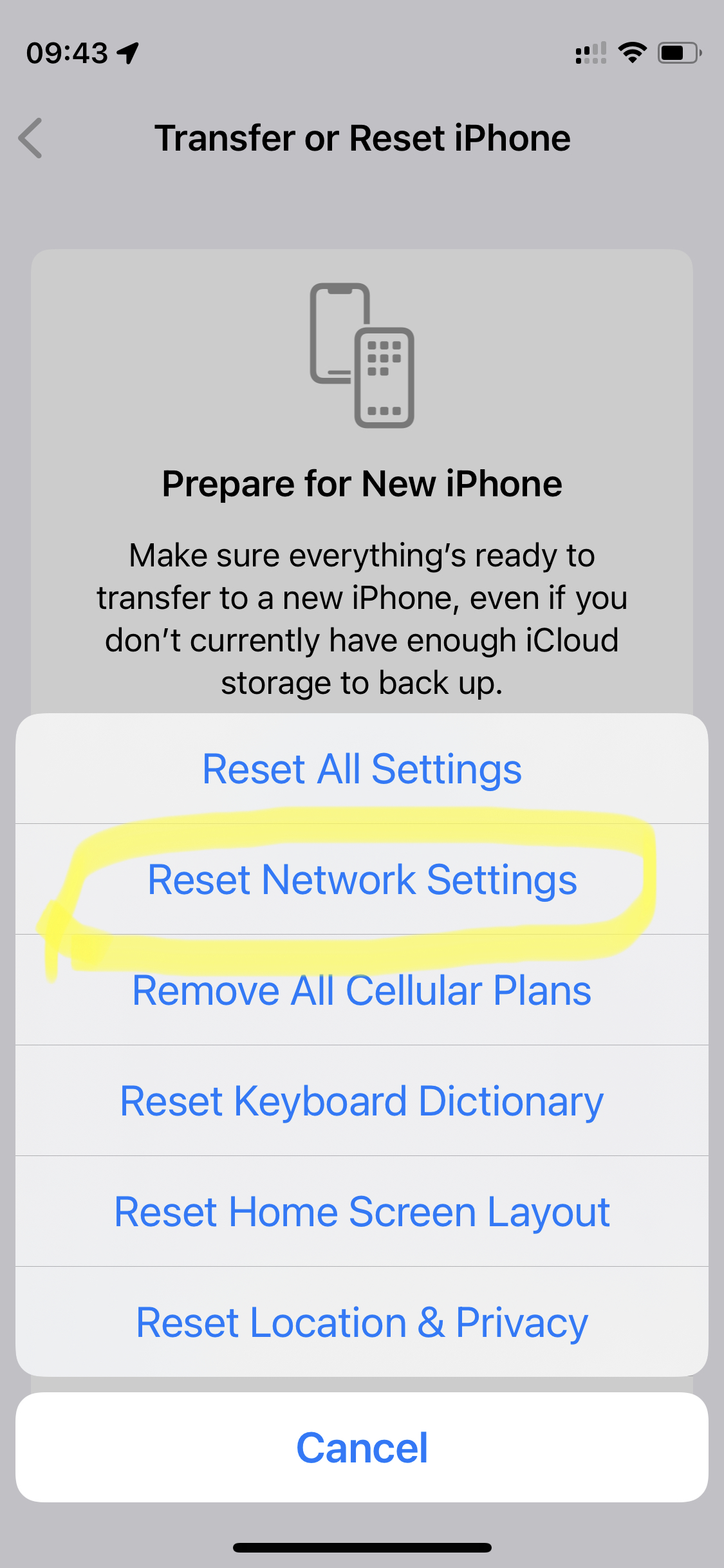
Update Carrier Settings
At the moment there is no specific way to install this update on your iPhone, although there is a way to check if one is available and prompt it to be delivered to your device. To do this you need to go to Settings > General > About on your iPhone, wait about 10 to 20 seconds and if the update is available it will be pushed to your device.
How can I check I have the latest carrier settings on my device?
One way to do this is by restarting your iPhone, updates are usually pushed to your device after a restart. This can be done by turning your iPhone off and then back on again.Try to enable a personal hotspot again.
Update iOS Version
Using an outdated iOS version may lead to the hotspot getting disconnected often on your iPhone. For whatever reason you may have avoided the latest updates, you’ll install them. For that, you’ll need to open the Settings app and go to the General > Software Update menu to install the latest version of iOS.
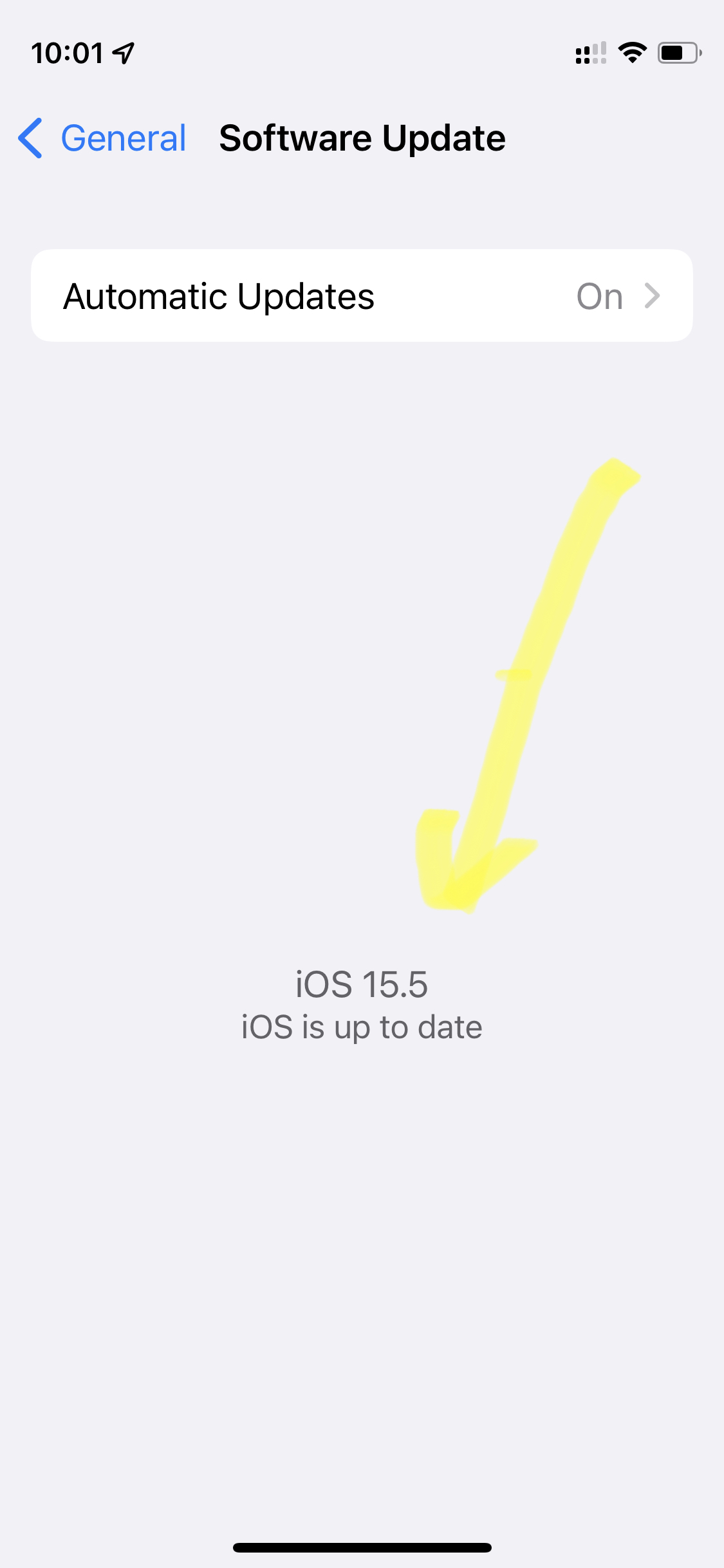
Questions
SMS, iMessage, WhatsAppMessage to +1.703.9534567
Call Sim Support Washington DC, USA.
+1-7039534567

Other Products to Consider
- USA Tourist Sim Unlimited - Learn more
- Europe Sim Unlimited 71 Countries - Learn more
- Brazil Sim - Learn more
- Global Sim O O Mobile - Learn more
###